- Mark as New
- Bookmark
- Subscribe
- Subscribe to RSS Feed
- Permalink
- Report Inappropriate Content
I'm going to try to make this as thorough as possible since I don't want to wait ages for an answer.
Yesterday I upgraded my phone from the Galaxy S4 to the S7 Edge. While at the store I backed up everything on my old phone to the cloud before I had the guy transfer over to the new phone. (5k messages, 2k photos... 104 contacts call history etc).
Once I got home I triple checked the Cloud to make sure everything had saved before going into the new phone and restoring all the data. It was all there, so I'm able to wipe the old phone if I chose (I still haven't a day later). Everything seemed to transfer over just fine, however I went into my messages and call history and have nothing but random numbers because the contacts will not sync. I've checked over and over again on both devices, it shows that I have 104 contacts on my s4 in the cloud, but that I have 0 on the s7 edge. Everything else transferred without an issue.
I even went so far as to log into the cloud online and I have 2 different results showing for contacts. When I click the home button, it shows I have 104 contacts in the cloud saved. When I click the actual contacts tab it shows that I have 0. I've been browsing other topics for the past 30 minutes to try to find a fix for this and I'm still coming up blank?!
I should also mention that when I go into the s7 edge there is no option in cloud to restore contacts, all other data has an option, but no contacts. I've also restarted both devices multiple times and tried to exit and restart the programs but nothing seems to help.
Any help would be great.
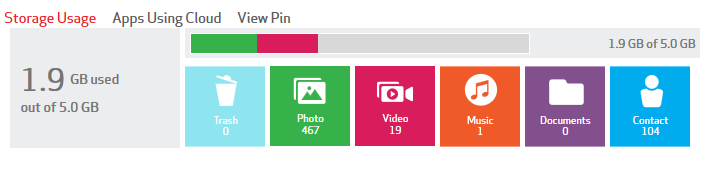
Home Screen ^^^
Contacts Screen vvv
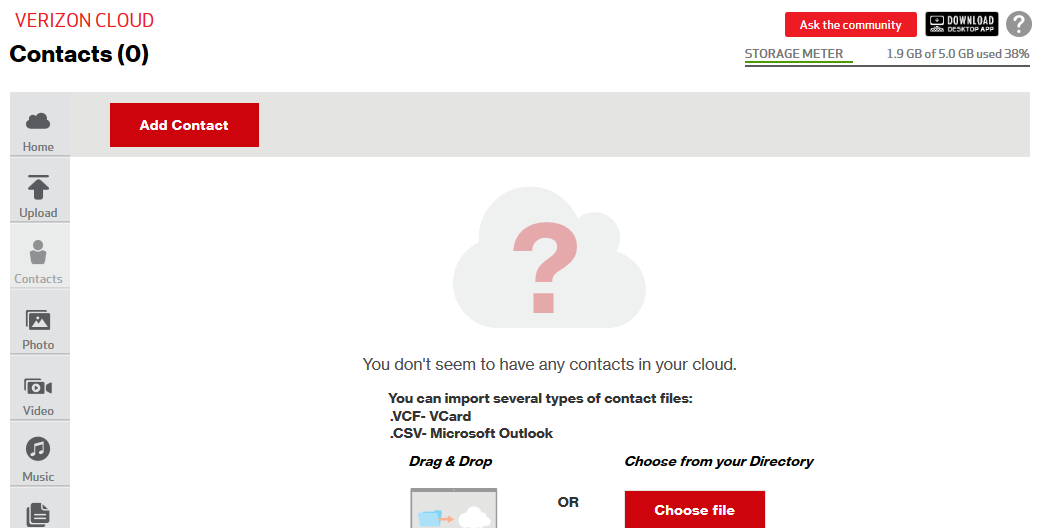
- Mark as New
- Bookmark
- Subscribe
- Subscribe to RSS Feed
- Permalink
- Report Inappropriate Content
Thank you for providing me with the images. Let's get your memories and contacts on your new phone. Click here on how to sync the information on your new device: http://vz.to/2abbPRE Please reply back if you were able to see all your pictures and contacts.
KatrinaN_VZW
Follow us on Twitter @VZWSupport
If my response answered your question please click the 'Correct Answer' button under my response. This ensures others can benefit from our conversation. Thanks in advance for your help with this!
- Mark as New
- Bookmark
- Subscribe
- Subscribe to RSS Feed
- Permalink
- Report Inappropriate Content
When you go to the website, click the trash icon. Then if you have a contacts tab near the top, click on that to see if they somehow ended up in your trash. Hopefully, that's the reason. if it is, just select all of your contacts (you can use the checkbox to the left of the count) in the trash and then click the Restore (kind of looks like a rectangle with wings) icon in the upper right. Be careful not to accidentally the delete trash can icons.
- Mark as New
- Bookmark
- Subscribe
- Subscribe to RSS Feed
- Permalink
- Report Inappropriate Content
Please don't take this the wrong way. Your answer isn't even on topic. The link you provided is if the user has both a wireless cloud account and a residential account so they can combine the two accounts into a single cloud account. This person showed you two screens from their website: the storage usage showing there are 104 contacts in the cloud and the contact section showing there are 0 contacts. Its not different accounts. It's the same account.
- Mark as New
- Bookmark
- Subscribe
- Subscribe to RSS Feed
- Permalink
- Report Inappropriate Content
Hey DWheelock,
I had an identical problem and just got off the Chat line with a very helpful VZW tech. The issue for me was that my new device was not compatible with Cloud's contacts feature (I just got one of those super cheap Amazon Prime Moto G4s).
The solution was pretty simple though:
1) in the browser version of Cloud (not on your phone) - hit the Select All on your contacts and the downward arrow (Export);
2) save to regular CSV (not Outlook or vCard, unless that's your speed)
3) go to your gmail account, switch from Gmail to Contacts (upper left part of the screen, a little pull-down menu);
4) import your Cloud contacts that you just downloaded as .csv into Gmail
5) on your Android, go to contacts and make sure you are synching with your gmail contacts.
After days of having 0 contacts in my phone, I now have all of them again, and am also synching them all to my Google account going forward.
Hope you already figured this out, but that this can help the next person who comes here looking!
Best regards,