- Mark as New
- Bookmark
- Subscribe
- Subscribe to RSS Feed
- Permalink
- Report Inappropriate Content
DOWNLOADED ICS WHEN FINISHED IT STATED DOWNLOAD WAS SUCCESSFUL. SHOWED BUTTON TO OPEN APPS AND HAVE HAD A BLACK SCREEN EVERY SINCE. PHONE WILL RING BUT CANNOT ANSWER. ALSO UNABLE TO SHUT PHONE OFF. ANY IDEAS
- Mark as New
- Bookmark
- Subscribe
- Subscribe to RSS Feed
- Permalink
- Report Inappropriate Content
I would also agree that a F.R. should be done for your Device to get it Back on Track..
For the Customers that have I.C.S and for the Ones that are to get it:
Doing a Factory Reset can help resolve allot of issues after installing a big OS of its size: If you follow the instruction or can Call Customer service they can assist in the procedure. Remember your Contacts & important things need to be backed up before you start the F.R. Good Luck.. b33 ![]()
Here are the Instructions: For F.R. on the Droid Razr & Razr Maxx
Hard Reset - DROID RAZR / RAZR MAXX by MOTOROLA
![]() Performing a hard reset will remove ALL data including the Google account, system data, application data, application settings, and downloaded applications. Only perform this reset if absolutely necessary.
Performing a hard reset will remove ALL data including the Google account, system data, application data, application settings, and downloaded applications. Only perform this reset if absolutely necessary.
![]() Disable Automatic Restore prior to performing a hard (factory) reset when attempting to determine whether a 3rd party application is the cause of an Operating System / Application issue.
Disable Automatic Restore prior to performing a hard (factory) reset when attempting to determine whether a 3rd party application is the cause of an Operating System / Application issue.
Preferred method
Alternate method
- From a Home screen, select the App menu (located in the lower right).
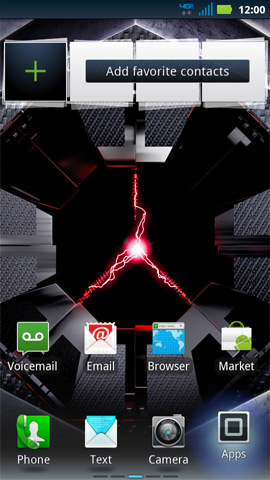
- Select Settings.
 If the application icon is missing, select App menu filter (located at the top) then select All apps.
If the application icon is missing, select App menu filter (located at the top) then select All apps.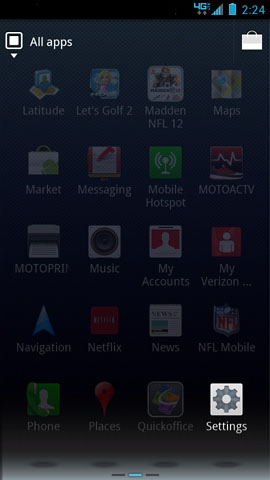
- Select Privacy.
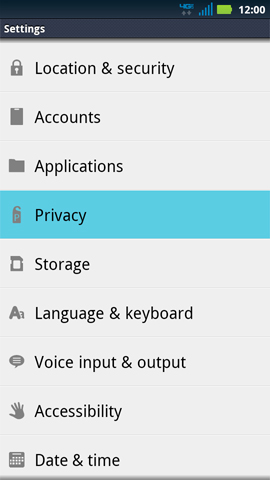
- Select Factory Data Reset.
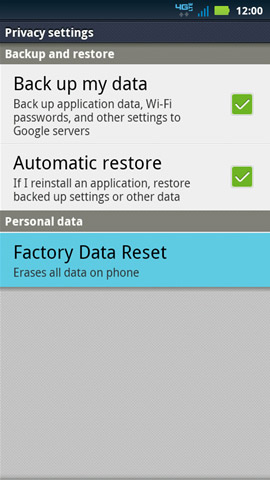
- Select Reset phone.
 If presented, enter the current passcode or draw the unlock pattern.
If presented, enter the current passcode or draw the unlock pattern.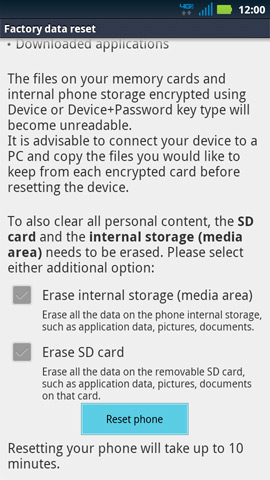
- Select Erase Everything.
 Allow up to 10 minutes for the factory data reset and reboot processes to complete.
Allow up to 10 minutes for the factory data reset and reboot processes to complete.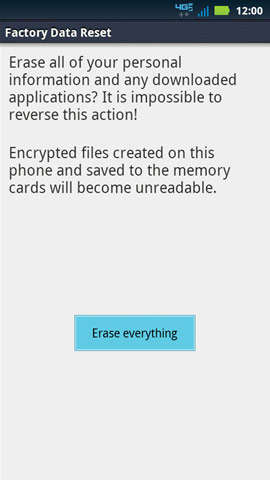
- Refer to Initial Activation and Setup.
Top Alternate method
- Power the device off.
 Press the Power button then select Power off.
Press the Power button then select Power off. If the device doesn't respond to input, press and hold the Volume Up / Down then press and hold Power button. When the device screen goes blank release the Power button while continuing to hold Volume Up / Down, proceed with step 3.
If the device doesn't respond to input, press and hold the Volume Up / Down then press and hold Power button. When the device screen goes blank release the Power button while continuing to hold Volume Up / Down, proceed with step 3. - Press and hold the Volume Up / Down then press the Power button.
- When presented with the Boot Mode Selection Menu release all buttons.
- Press Volume Down to select Recovery then press Volume Up.
- From the Droid triage screen, simultaneously press Volume Up / Down.
- Select wipe data / factory reset then press the Power button.
 Use Volume keys to navigate options.
Use Volume keys to navigate options. - Select Yes -- delete all user data then press the Power button.
 Use Volume keys to navigate options.
Use Volume keys to navigate options. Data wipe may take several moments.
Data wipe may take several moments. - Select reboot system now then press the Power button.
 Use Volume keys to navigate options.
Use Volume keys to navigate options. - Refer to Initial Activation and Setup.