Change your Apple ID password
Follow these steps to change your Apple ID password.
Change your Apple ID password on your iPhone, iPad, Apple Watch, or Apple Vision Pro
Tap Settings > [your name] > Sign-In & Security.
Tap Change Password.
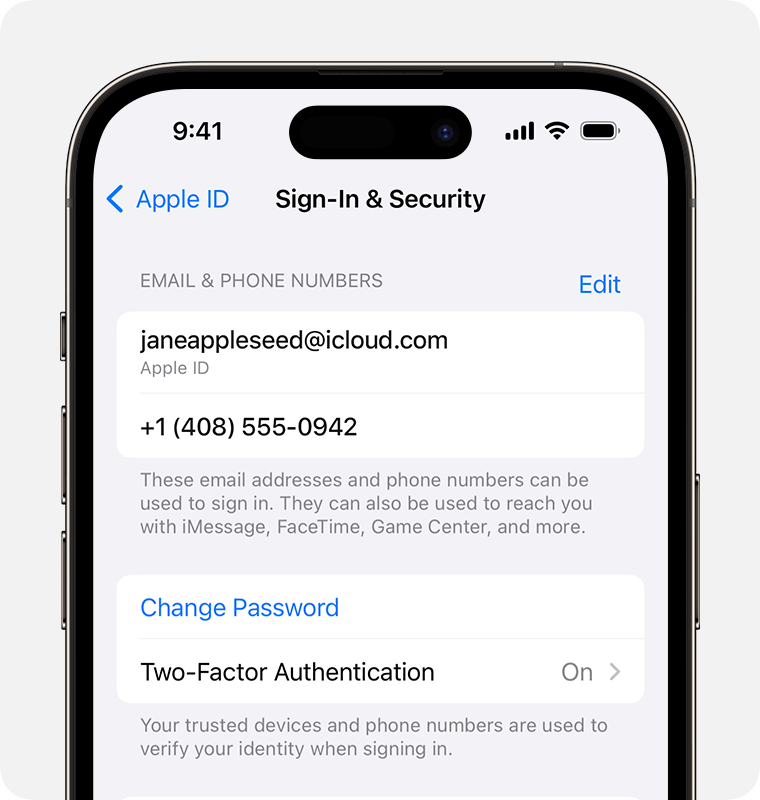
Enter your current password or device passcode, then enter a new password and confirm the new password. Forgot your password?
Tap Change or Change Password.
Change your child's Apple ID password
If you have an iPhone, iPad or Apple Vision Pro with the latest version of iOS, iPadOS, or visionOS and two-factor authentication turned on for your Apple ID, you can change the Apple ID password for a child account in your Family Sharing group.
Tap Settings > Family > your child's account.
Tap Apple ID & Password.
Tap Change [Child's Name] Password.
Enter your device passcode and follow the onscreen instructions.
Learn more about an Apple ID account for your child under 13 (age varies by region)
Change your Apple ID password on your Mac
Choose Apple menu > System Settings, then select your name.
Select Sign-In & Security.
Select Change Password. Before you can reset your Apple ID password, you'll be required to enter the password used to unlock your Mac.

Change your Apple ID password on the web
Sign in to appleid.apple.com.
In the Sign-In and Security section, select Password.
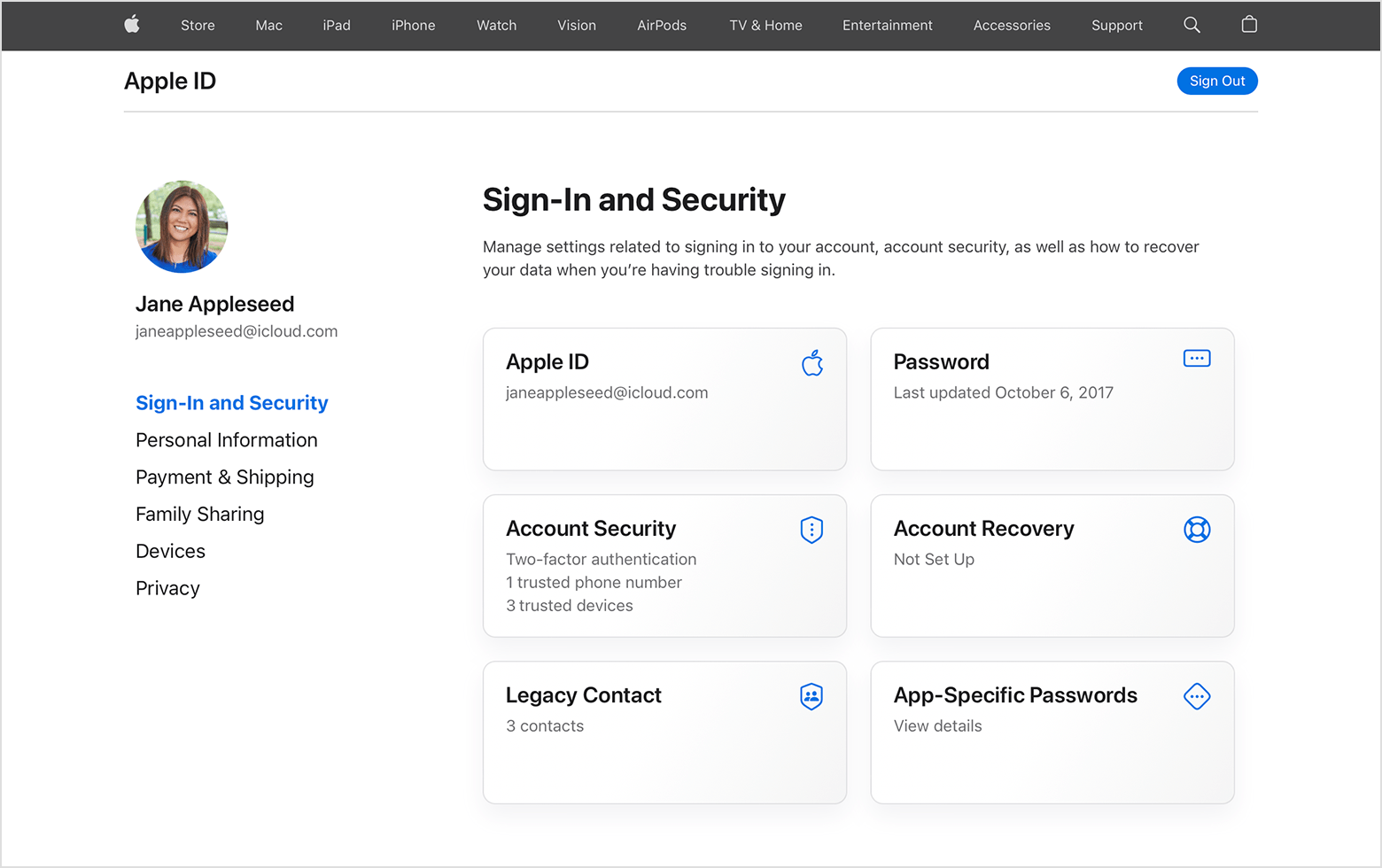
Enter your current password, then enter a new password and confirm the new password. Forgot your password?
Select Change Password.
